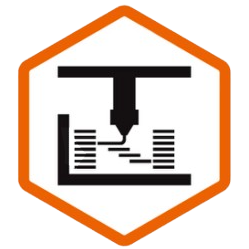So, here is what happened.
Bambu Lab, after seeing my “evil plan,” article, decided that they wanted me to experience their flagship product first hand, and they generously sent me an X1 carbon combo, on ONE condition.
Despite the fact that I generally don’t like to say negative things on my channel/blog, and prefer to share my feedback as constructive rather than outwardly critical, they absolutely INSISTED that I give my raw, unfiltered feedback, both about them and their product.
I’ve been playing around with the X1 Carbon Combo for a little while now, and I have to say there have been some – surprises.
Just like many of you, I’ve watched literally every video I could get my hands on about the Bambu Lab X1 Carbon, the P1P, and any other Bambu Lab product updates.
So as a latecomer, by the time I received my test unit, I thought that I would know everything there is to know about this printer.
And yet, there were a lot of things that really surprised me.
Things that I couldn’t believe nobody is talking about.
And in this review, I’m going to share them with all of you. Who knows, maybe even those of you who own a Bambu Lab product didn’t notice these things.
Let’s find out!
Bambu Lab X1 Carbon Texture
Unboxing the X1 carbon, there were honestly very few surprises.
I’d seen folks talk about unscrewing the screws, and noticed that they even had implemented the feedback of influencers like CNC Kitchen by putting stickers to highlight exactly where you need to remove them. The quality, as you’ve already heard 10,000,000 times, is top notch, and the fit and finish is great.
Here’s one thing that did surprise me, though: There’s no textured plate included. It seems silly, but it wasn’t clear from the website 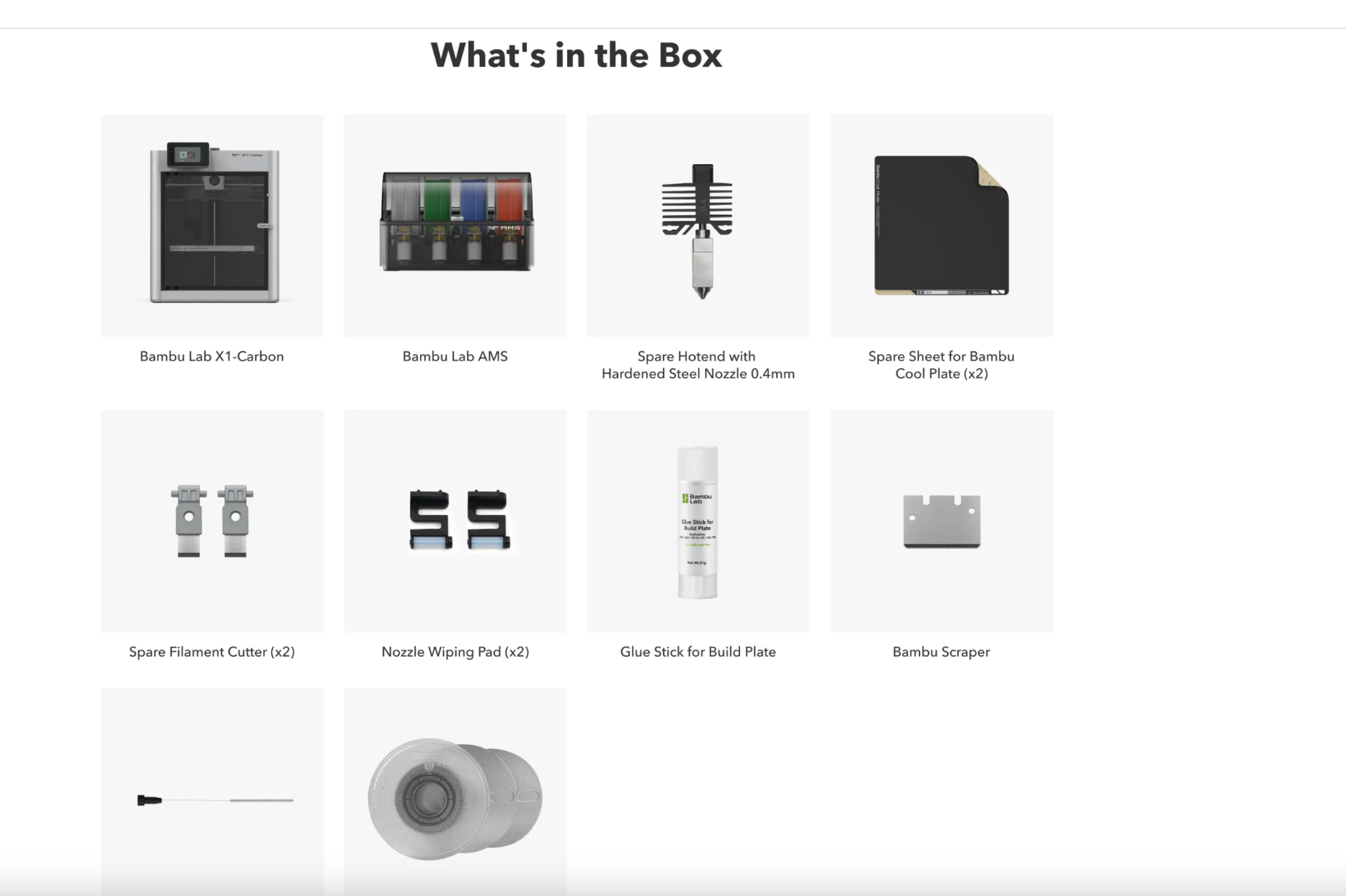
I guess I just thought they would include one in the package, given just how popular textured plates have become.
Of course, Bambu lab will sell you a high temperature plate, or a dual-sided one, for $30-35, and of course, they give you the “engineering” plate in the box, alongside the cool plate and spare sticker sheets.
So you do have everything you need to print any material out there, but I just thought that was an interesting choice.
I get it – the X1 Carbon is really geared towards engineering materials, and I guess in engineering, you want a smooth surface to reduce tolerances, so that’s probably why the P1P ships with the textured plate and this one doesn’t.
But personally, I definitely prefer a textured finish on all my prints, and not having that option was a bit bizarre. I definitely don’t think this is a way of trying to squeeze an extra $35 out of you – Bambu lab doesn’t seem like that kind of company given how reasonable replacement parts are – but more likely, they wanted to hit a certain attractive-looking price, and adding in that extra plate would’ve gone over cost.
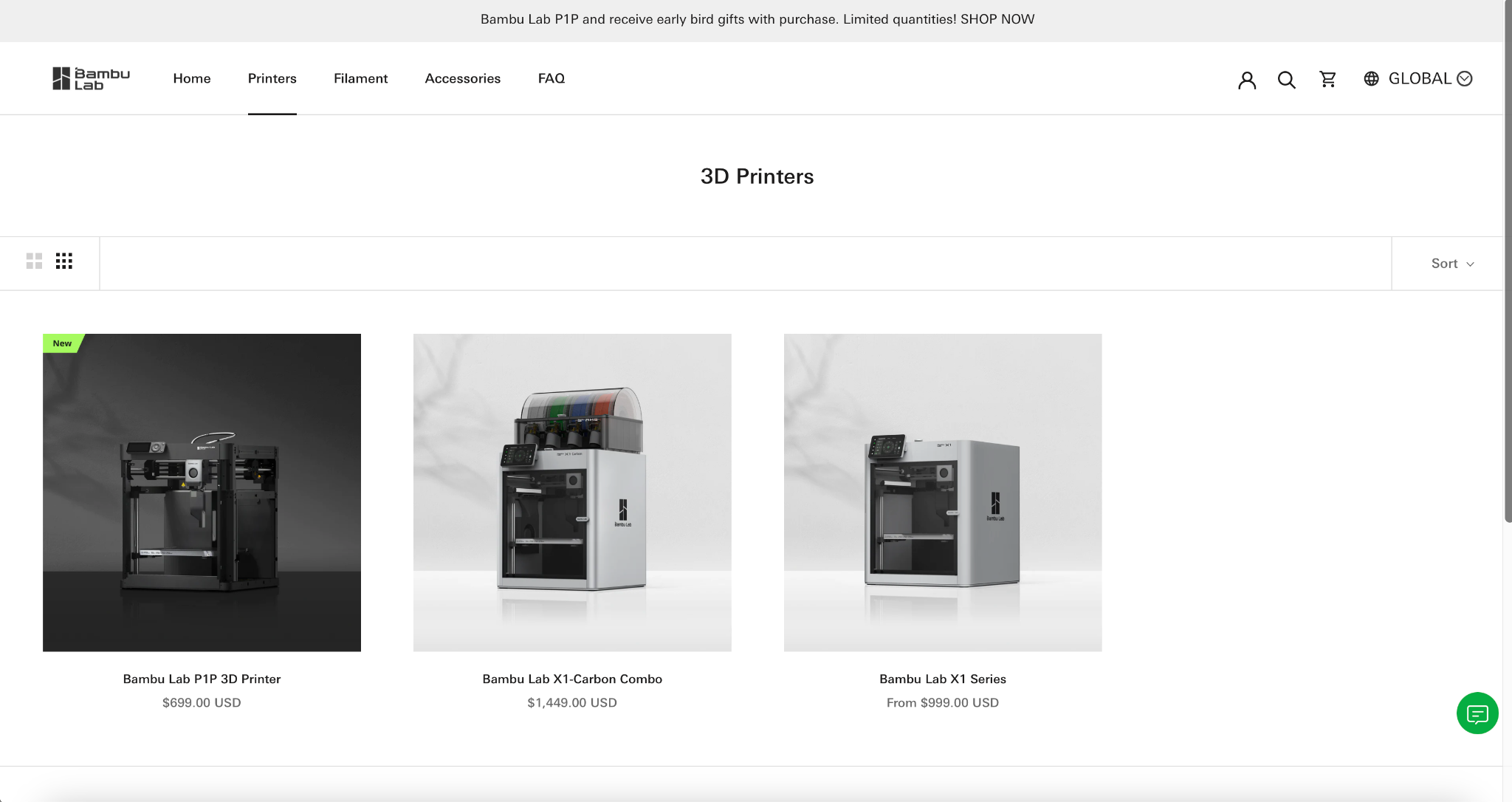
Still, it might be a good idea to give users a choice of swapping out the engineering plate for a textured one instead – or at the very least, put a dropdown on the sales page or a recommended upsell in the shopping cart that let’s me add it to my cart , so that it’s clear to me that I need to purchase it separately.
Though, if I were Bambu Lab, I might A/B test just selling the combo for $1,479 and including the build plate. It’s still thousands of dollars cheaper than an Ultimaker.
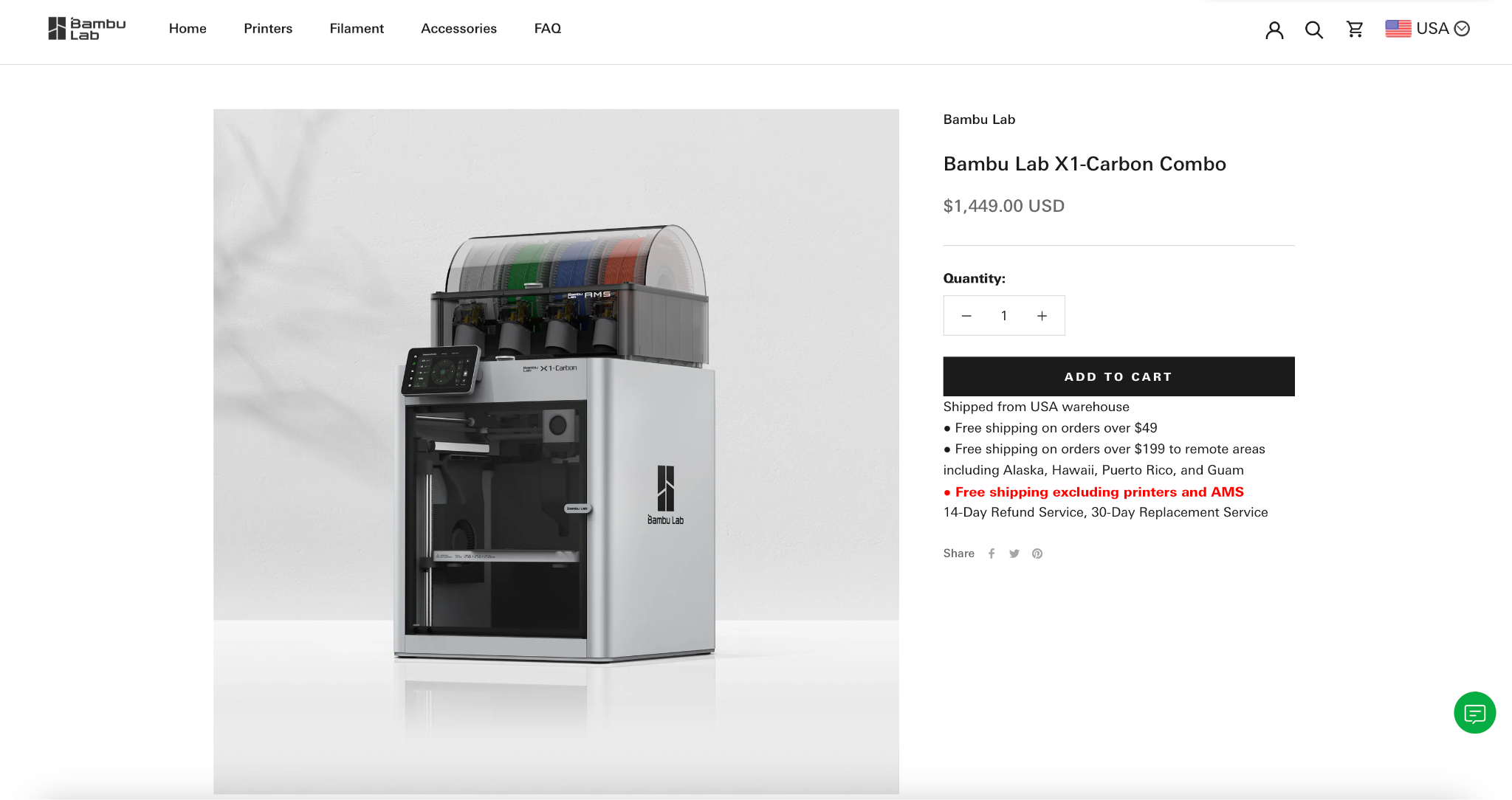
Oh, and while we’re at it, why not just make it $1,499, a nice attractive number, and include a 0.6mm nozzle, too?
But hey, maybe these recommendations are only relevant to me, because unlike those of you in the US, who get free shipping over $49, where I live, it’s going to be more of a hassle to ship consumables or replacements if I decide I want them later, and I prefer to get everything I could possibly need in one shipment.
So, take that feedback with a grain of salt.
X1 Carbon Software
With the printer out of the box and set up – again, no surprises there – it was time to get going, and that meant downloading not only BambuSlicer for my laptop, but also the Bambu Handy app for my iPhone.
As a side note, It’s still mind-blowing to me that we’ve made such a leap forward as to have dedicated iPhone apps for our printers like Anker Make or Bambu Lab.
I mean, my Prusa MK3S+ doesn’t even have Wi-Fi, much less an entire app ecosystem baked right in, but I guess the app thing won’t surprise any of you if you’ve seen other reviews.
Immediately, though, a few things did stand out to me that I haven’t seen anyone else talk about, and they’re really surprising ones, actually.
As I’m going to talk about towards the end of the article, Bambu Lab’s ecosystem is a “walled garden” – and we’re going to come back to that in detail later, because I think it’s the single most important tradeoff Bambu Lab has made, and it’s very much worth exploring.
But for now, suffice it to say that if you want to use your printer with other software, such as Octoprint or Mainsail, well, you can’t. At least not in the foreseeable future.
Now, Bambu lab has solved this in a predictable and deliberate way: they just built their own software.
But in doing so, they did something really clever that I seriously didn’t expect.
They made an all-in-one suite.
Allow me to explain. Of course, I’d seen online that Bambu created their own slicer, which is a fork of PrusaSlicer, and that’s not surprising.
Lots of manufacturers do that: Creality and Sovol have forks of Cura, for example.
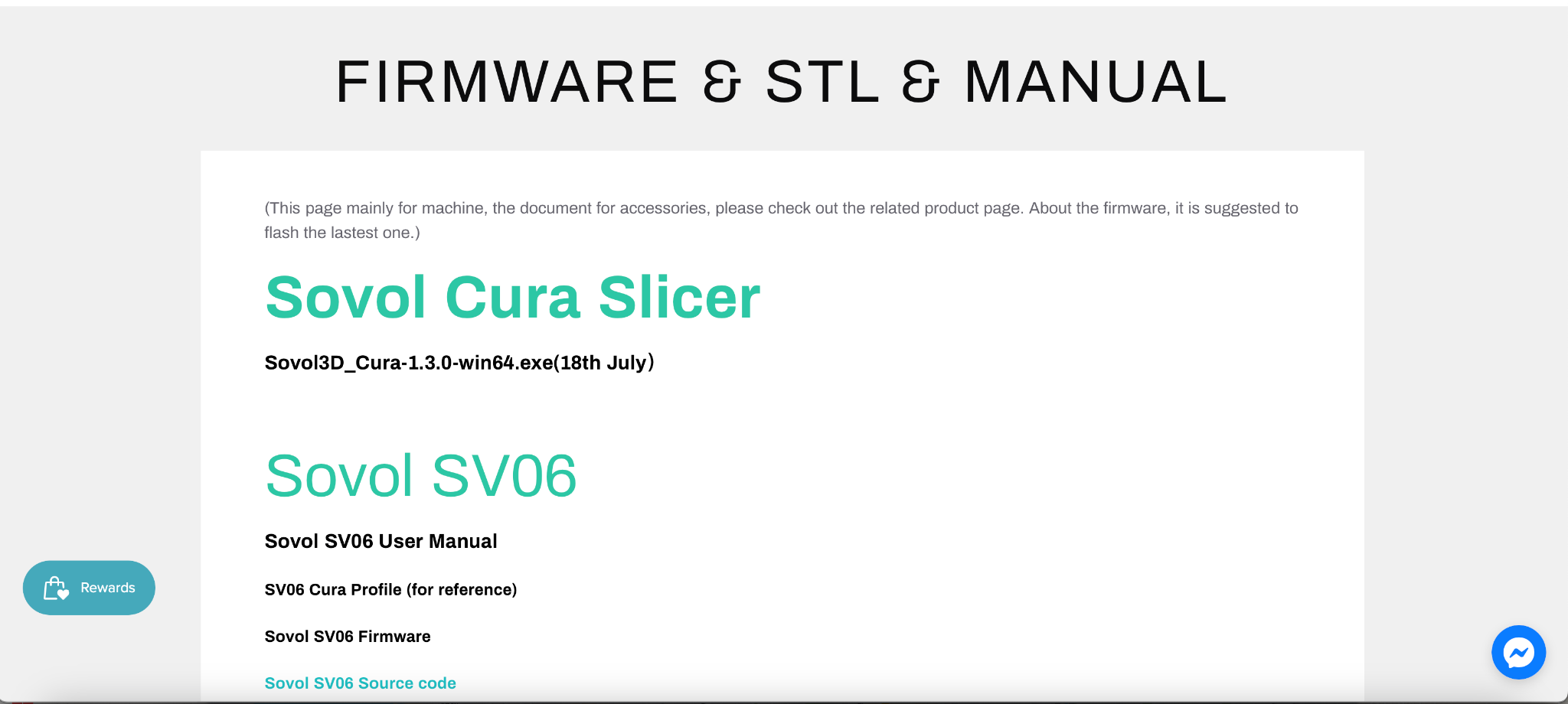
This is great, because it means that the software can make recommendations based on the machine itself, for example telling you if you’re trying to use the wrong build surface for a specific type of material.
But Bambu took it one step further, and did something I haven’t yet seen on any consumer 3D printer.
They built the printer management tool right into the slicer.
This means that unlike with my Voron, my Prusa, or any other printer, where I need to have the slicer integrated to send the files, and THEN open a browser to access the actual printer interface such as Mainsail or Octoprint to actually monitor the print, with Bambu Slicer, it’s all built into one app, and I just click this tab on the top to check on my print or make adjustments.
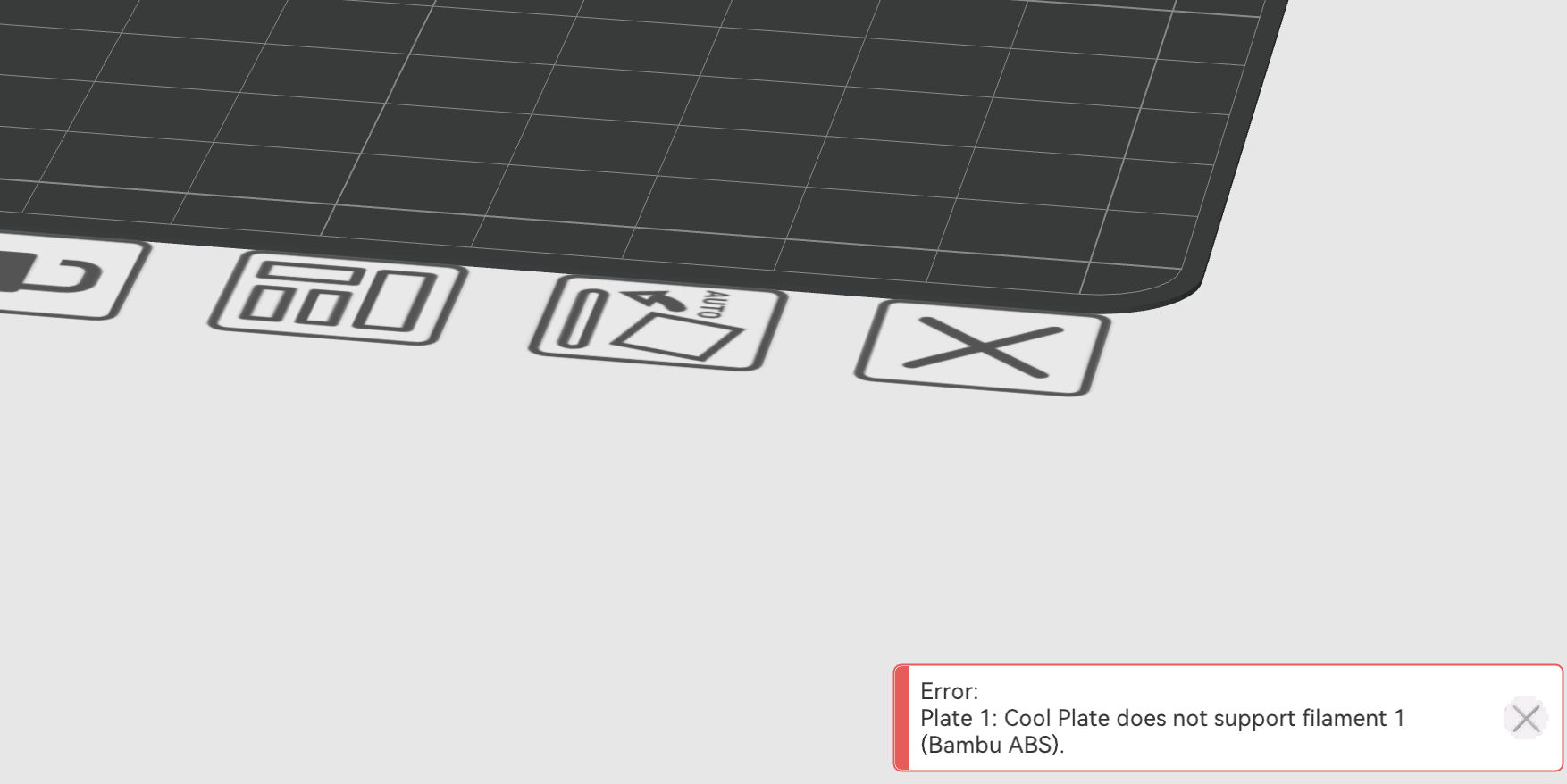
This, of course, means that I’m missing out on a whole world of plugins and upgrades, and I definitely miss some things like the ability to exclude objects or a way of integrating my DSLR for timelapses, but like I said – more on that later.
There’s a learning curve
OK, Great, so it’s a fork of PrusaSlicer. I should pretty much already know how to use it, right?
Wrong.
Personally, I was reasonably overwhelmed when I first dove into BambuSlicer, which isn’t to say that it’s confusing per se, but just that it is not the same old familiar interface that I know and love.
In terms of user interface, it’s somewhere between PrusaSlicer and Cura, which leverages tabs both on the top of the app and in the settings categories.
They’re all the same things you’re used to seeing, but they’re just organized a little differently, with different names.
Instead of “layers and perimeters”, they organize settings into “Quality” and “Strength.”
If you want to find the list objects, that’s in a different screen, rather than always being front and center. “Add Instance” and “Set number of instances” are merged into “Clone,” and I wasn’t sure if that would push changes that I make on one instance to the others.
There are places that you would think you’re supposed to click, but which aren’t clickable, keyboard shortcuts that didn’t make the migration over, smart new features I haven’t seen before, and a few little “tricks” and new habits that you’re going to need to get into.
All of these things are, of course, no big deal, you’ll figure it out.
In fact, I think a lot of them might even be improvements over PrusaSlicer or Cura.
I’m just saying that if you are already very familiar with PrusaSlicer or SuperSlicer, like I am, don’t expect this to be an instant transition for you, and it will take some time for you to really feel comfortable with this new slicer.
It does most things for you
I finally figured out the slicer, and I was ready to print my first model.
And of course, me being impatient, I didn’t just go about printing a single-color benchy – even if it does take only 16 minutes. NO!
I decided I was going to print dual-tone, engineering-grade parts for my Coron. Using the notoriously tricky ASA.
Immediately, I realized something pretty cool about the X1 Carbon Combo. It kind of just does everything for you.
Of course, I’d seen that a big selling point was the LiDar, the first layer calibration and bed leveling system.
And I’d heard that it did its own input shaping and resonance frequency compensation at the beginning of every print, But because this was my first time using a multi-material unit, what I didn’t consider was just how much other stuff it would do for you.
Here’s an example:
We all know that one of the humdrum little tasks of 3D printing is loading and unloading filament.
And even with so-called “automatic filament loading” on printers like the MK3S+, you still need to physically pull out and push in the filament, cut the ends to be sharp, click some knobs, preheat the printer, tell it whether or not the change was successful, yada yada.
I never realized how tedious and NOT truly “automatic” that process was until I used the X1 Carbon combo.
Sure, you have to push the filament into the little hole in the AMS, but after you do that it kind of just does everything else from there.
It preheats based on whatever filament it detects or registers in the app. It cuts the filament. It purges the filament. It cleans the nozzle. It unloads.
All YOU have to do is choose which filament you want for what part or what print, and it does the rest.
This means that even if you don’t care about multi-material printing (or if, as you’ll see in a few minutes, you are not a fan of wasting so much plastic), you could just load up your 4 most-used filaments, and let the printer do all that annoying preheating, unloading, cutting, loading, cleaning, etc.
So, you can just kick back on the couch in sweats and wait for your print to be done.
This is great not just for the lazy among us, but also, it means that I won’t have so many little filament strands kicking around my office.
Except…
It poops. A lot.
This doesn’t come as a surprise, so I’m not going to dwell on it, because in the first video I saw about the X1 Carbon, Joel the 3D printing Nerd memorably described this behavior as “yeeting” out the filament purges after color changes, so I knew what to expect.
What I didn’t expect was just how much yeeting this thing would do. I mean that in both senses of the word.
First, I didn’t realize just how frequent nozzle changes have to be for a simple multi-color print, but also, just how much filament it purges by default on every nozzle change.
It’s really cautious to avoid color bleed, as you can see from these purge samples, which clearly show just how much filament continues purging long after the color has changed – and this is before the purge block.
This inevitably means that a LOT of filament is wasted, even if you instruct the slicer to purge into infill. This is, of course, something that you can configure in the slicer if you know where to look, but I worry that a lot of people won’t bother.
Now judging from their website, Bambu seems to be an environmentally friendly company, so one recommendation I have for them is to add a little bit of intelligence to the software or the user experience, even if it’s optional, to configure this.
They could, for example, offer to vary the amount of purged material automatically if I specify two very different colors in the AMS menu, like black and white, as opposed to just black and grey.
Or, they could allow me to enable a “popup” menu on the screen after the first filament change, asking me to evaluate the purged filament and calibrate for more or less purge.
Sure, this might seem like a small thing, or maybe even an unnecessary annoyance, and yeah, it’ll probably save you only a handful of cents every print.
But at the volume that Bambu Lab anticipates selling these printers, and the number of material changes that the average user will need to do every print, this little feature could lead to millions of millimeters of filament saved every year in the long run.
And I know mother nature will definitely appreciate that.
It doesn’t mess with trees
Speaking of mother nature, while we’re loading up that filament into the fancy AMS, there’s one thing that you definitely need to know, especially if you, like me, love these cardboard spools from Polymaker or Overture, and it’s this: The AMS is not compatible with cardboard spools.
They just don’t work in there. Period. They won’t spin properly.
This is kind of a bummer, because it’s not so convenient or fun to respool your filament on to the rolls that Bambu provides, and I imagine that the majority of people aren’t yet buying “refill” spools – though that would be nice to see.
Fortunately, the 3D printing community has come to the rescue, and you can 3D print little “rails” that go onto your cardboard spools to fix this. So no worries there.
 And long term… I hope to see more manufacturers offer “refill” spools like Bambu Lab.
And long term… I hope to see more manufacturers offer “refill” spools like Bambu Lab.